Google Desktop
| File:Googledesktopsearch-small.png | |
 The GDS Sidebar sits on the user's desktop and displays relevant information. | |
| Developer(s) | |
|---|---|
| Stable release | |
| Operating system | Microsoft Windows |
| Type | Desktop search |
| Website | desktop.google.com/ |
Google Desktop is Google's version of the desktop search that runs locally on a Windows XP or Windows 2000 SP3+ PC. The desktop search program allows full text search of all of one's e-mail, computer files, music, photos, chat, and Web pages that one has viewed.
Technical
Introduction
After initially installing Desktop, the software completes a full indexing of all the files mentioned above, after the initial indexing is completed the software continues to index files as needed. Users can start searching for files immediately after installing the program. After performing searches, results are returned in an Internet browser on the Desktop Home Page much like the results for Google Web searches.
Indexing
Like other Desktop search programs, Desktop indexes all the user's files for efficient searching. This is unlike Windows XP's built-in search function which scans whole files instead of a list. For a better understanding, consider this analogy: If one is trying to find the title of a chapter of a book in a library Windows XP's search will search through all the books in the library, whereas Desktop scans the card catalog, a time-saving process.
Current supported file types are:
- Web history
- Microsoft Office documents
Criticisms
Many privacy and civil liberties groups such as the Electronic Frontier Foundation have concerns that personal information on people's computers could readily be copied from users' hard drives.
Google Desktop V.3 contains certain features that raise serious security and privacy concerns. Specifically, the share across computers feature that introduces the ability to search content from desktop to desktop greatly increases the risk to users' privacy. If Google Desktop V.3 is set to allow Search Across Computers, files on an indexed computer are copied to Google's servers. The potential for information stored on their computers to be accessed by others if they enable this feature of Google Desktop V. 3 on their computers should be seriously considered. The EFF advises against using this feature. [1] Also, those who have confidential data on their work or home computers should not enable this feature. There are privacy laws and company policies that could be violated through the installation of this feature, specifically, SB 1386, HIPAA, FERPA and GLBA [2]
Features
Google Desktop features the following functionality (not a complete list):
Sidebar
The main new feature with Google Desktop is its sidebar. The side bar consists of several panels which display information. The Sidebar comes pre-packed with the following panels:
- Email - a panel which lets one view one's Gmail messages.
- Scratch Pad - here one can store random notes; they are saved automatically
- Photos - displays a slideshow of photos from the "My Pictures" folder (address can be changed)
- News - shows the latest headlines from Google News, and how long ago they were written. The News panel is personalized depending on the type of news you read.
- Quick View - gives a list of recently viewed Web pages, including the option to make some of them one's favourites, so they always stay at the top of the list.
- Web Clips - shows recent posts from your favourite RSS feeds.
- Google Talk - If you have Google Talk installed, double clicking the window title will dock it to one's sidebar.
When minimized, the sidebar will become either a Deskbar, or a Floating Deskbar, depending on which one was displayed last. The default is a floating Deskbar. To minimize the sidebar, click on the horizontal line in the top-right hand corner of the sidebar. Like the Windows Taskbar, the GDS sidebar can be set to Auto-Hide mode, where it will only appear once the user moves his or her mouse towards the side where it resides. If not on auto-hide, the sidebar will always take up about 1/6 - 1/9 of one's screen (depending on screen resolution), and other windows are forced to resized. With the auto-hide feature on, the sidebar temporarily overlaps your maximised window.
Additional panels can be downloaded from Google Desktop Plugins.
All plugins can be moved and reordered. Several options are also available for each panel.
Another feature that comes with the sidebar is alerts. When the Sidebar is minimized (see above) new e-mail and news can be displayed on a pop-up window above your Windows Task Bar. This is configurable via the main sidebar menu, accessible by clicking on the arrow in the top-right of the sidebar.
Quick Find
When searching in your sidebar, deskbar or floating deskbar, Google Desktop displays a "Quick Find" window. This window is filled with 6 (number can be changed) most relevant results from your computer, so you can get to what you want on your computer without having to open another browser window.
Deskbars
Deskbars are not a new feature to Google Deskbar. They are a box which enables one to type in your search query directly from one's desktop. Web results will open in a browser window, and selected computer results will be displayed in the "Quick Find" box (see above). A Deskbar can either be a fixed deskbar, which sits in your Windows Taskbar, or a Floating Deskbar, which one may position anywhere one wants on one's desktop.
Google Desktop add-in for Microsoft Outlook
A new feature is an add-in for Microsoft Outlook. It enables one to search all of one's Outlook e-mails using Google Desktop's Index, rather than using Outlook's search functions.
Plug-ins
Google offers an SDK for people who wish to write plug-ins for Google Desktop. These plug-ins can increase the functionality of the program, such as allowing for indexing of more file types or addition of panels to the sidebar.
The SDK also allows third-party applications to make use of the search facilities provided by Google Desktop Search. For example, the file manager Directory Opus offers integrated Google Desktop Search support.
Desktop Gadgets
With the release of version 4, Google Desktop started offering desktop gadgets that serve a variety of purposes. By default, Google Glass Media player, a clock, and weather gadgets are installed.
Disadvantages
Current limitations of the Google Desktop system are:
- No substring search support
- No logical OR support (logical AND queries can be performed by simply putting a space between keywords)
- Google Desktop indexes only the first 10,000 words. It will also only index 100,000 files per drive during the initial indexing period (with only limited additional indexing when files are moved or Office files are opened). Thus many documents may be missing from the results page. According to the Google FAQ, these limits cannot be changed.
- Recently, Google Desktop was able to allow malicious files to automatically run due to the Windows Metafile vulnerability. This exploit (a flaw in Windows, not in Google Desktop), has recently been patched via Windows Update. With an unpatched machine, running Google Desktop can still be risky.
- There are reports of Google Desktop deleting all the users email on turning on email indexing and reindexing, leaving zero sized files.
History
Google Desktop was originally developed in the wake of file and Web search capabilities that would be offered in the next major release of Microsoft Windows Vista, formerly codenamed Longhorn (slated for release in January 2007). Some claim that Google Desktop, as well as Spotlight part of Mac OS X v10.4., were inspired by Vista's Desktop Search, which was demonstrated at Microsoft's 2003 PDC event (although at Apple's WWDC conference in 2004, Steve Jobs had said the main concept behind Spotlight had come from iTunes' ability to catalogue and locate a music library; the challenge was to implement the principle system-wide to include all types of files). Desktop received much attention because it may allow reverse engineering of Google's proprietary search algorithm.
Versions
Google Desktop 2 Beta was released on August 22, 2005. The new feature that distinguishes Desktop 2 from Desktop is the addition of Sidebar, a panel that displays personalized information, which can be placed on either side of the Windows desktop and can display real-time news, e-mail, photos, stocks, and weather, among others. Sidebar includes a search box that can search just the PC or Google's other search types (like Web, Images, News, Groups.)
Google Desktop 2 graduated from beta on November 3, 2005. New features include a sidebar plug-in for Google Maps and more plug-in developer support. ([3])
Google Desktop 3 Beta was released on February 9, 2006. It includes support for searching multiple computers on a network. [4]
Google Desktop 3 graduated from beta on March 14, 2006. Notable in this version is the quick search box, which appears anywhere on your desktop after pressing "control" twice. [5]
Google Desktop 4 Beta was released on May 10, 2006. It features Google Gadgets, modules that can deliver an array of information. It also introduces option to automatically remove deleted files from search results.[6]
Google Desktop 4 graduated from beta on June 27, 2006.
